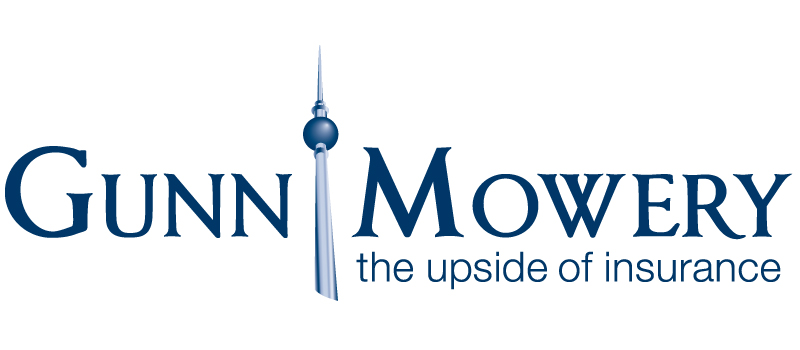HOW TO VIEW SECURE MAIL:
![]() Tip: Your Secure Email will be sent from the person emailing you. To better serve you, the email could also come from one of our group mailboxes @GunnMowery.com.
Tip: Your Secure Email will be sent from the person emailing you. To better serve you, the email could also come from one of our group mailboxes @GunnMowery.com.
1. Click “Read the message”.

2. Select “Sign in with a one-time passcode”.

3. The pass code will be sent to you in an email message. Get the pass code, enter it, and then click CONTINUE.
![]() Tip: Please check your email’s Spam \ Junk Mail Folder if you do not get the pass code.
Tip: Please check your email’s Spam \ Junk Mail Folder if you do not get the pass code.
Each pass code expires after 15 minutes. If your code expires, or if you can’t open the message for any reason, start over by opening the attachment again and following the steps. Make sure the reference code in the email containing the pass code matches the reference code in the portal.

4. You can now view your message.
HOW TO REPLY TO SECURE MAIL:
1. From within secure email, choose Reply or Reply All.
2. On the page that appears, type a reply and choose Send. An encrypted copy of your reply message is sent to you.
![]() Tip: Each pass code expires after 15 minutes. If your code expires, or if you can’t open the message for any reason, start over by opening the attachment again and following the steps. Make sure the reference code in the email containing the pass code matches the reference code in the portal.
Tip: Each pass code expires after 15 minutes. If your code expires, or if you can’t open the message for any reason, start over by opening the attachment again and following the steps. Make sure the reference code in the email containing the pass code matches the reference code in the portal.
How To Print A Secure Mail:
Printing email trail: (All replies)
1. From upper right corner, next to reply all, click on the down arrow.
2. Then click Print.
3. This should allow you to print the email, and all previous replies.
Print an Email Attachment:
1. After opening the attachment from the secure email, click “Download”.
2. The attachment should download as a document on your computer. It is stored wherever your Internet Browser downloads are stored. (Generally, this is stored in your computer’s “Download” folder. Although, this can vary by computer and\or browser that you use)
3. Attachment is now downloaded onto your computer. Open the attachment, then print as you normally would.
CONTACT US